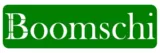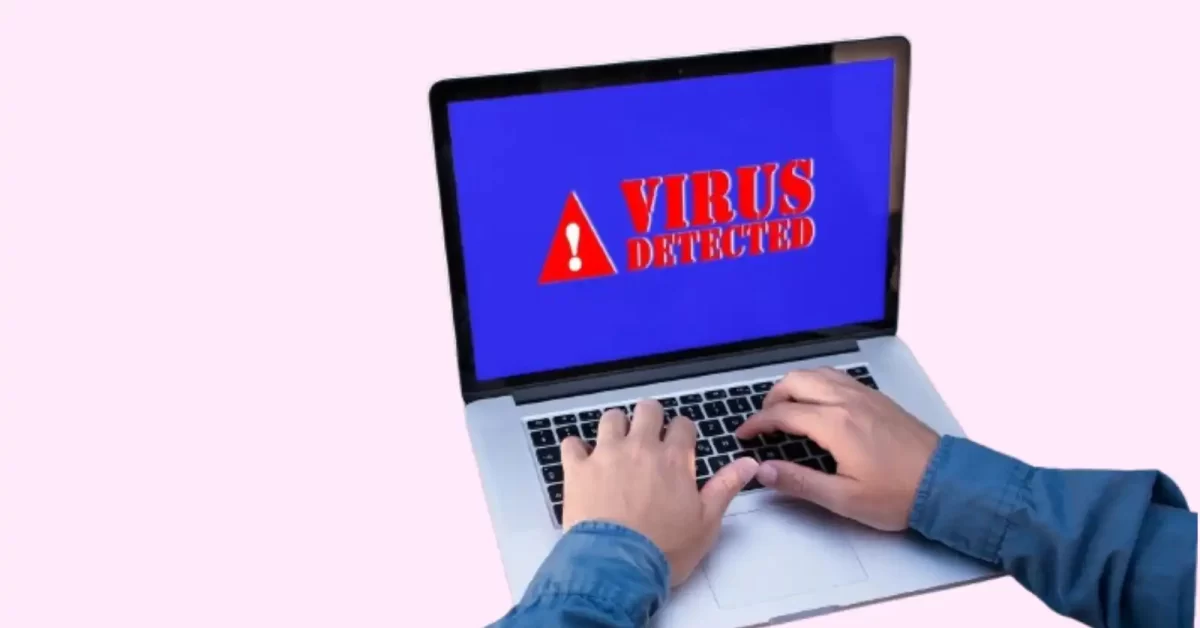Introduction
This is very important, especially if you are using your laptop in countries like Nigeria where viruses and malware attacks are rampant. A virus-infected computer exhibits slowness, contains corrupted or deleted files, and presents a risk to personal information.
A laptop can be cleaned of viruses, trojans, worms, and other malware easily.
This complete tutorial will show you how to remove viruses from your laptop so that you can use it without fear.
The following signs indicate a virus on your laptop.
Therefore, the first step is to identify the symptoms of a malware infection. Keep an eye on those common red flags:
Your laptop is slow—a lot slower than it should be at best. Even basic tasks such as opening a web browser can take a few minutes to accomplish.
Many times you get pop-ups, ads, and spam messages even on reputable sites.
Certain system programs on your laptop start to behave abnormally or freeze more often than before.
Your laptop becomes hot and requires charging even when you have not used it for heavy activities for a long time.
Without your permission, a different webpage redirects you, or your search engine returns irrelevant results.
One day, you believe you observed certain unlawful actions that took place on accounts normally accessed on the laptop.
Your antivirus tells you about threats that it cannot isolate or prevent from taking place.
If any of these are present, your system is most likely infected with malware. If you read this guide, you have control again.
Prepare your laptop for virus removal.
Before scanning and cleaning out infections, it’s important to optimize your laptop for the process:
- Disconnect from the Internet: Viruses can pop up while you perform cleaning on your laptop, so turn off your Wi-Fi and remove any Ethernet cable. This helps to avoid infection interactions with other servers on the external network.
- Backup important data: Before deleting the malware, backup your entire system so that you have copies of important personal files and folders on an external internal drive.
- Update your antivirus: Ensure your antivirus software is up to date with the latest malware definitions to enhance its ability to identify new and constantly evolving threats. Only connect to your antivirus software to update it, then disconnect immediately.
- To ensure that the system resources are available for virus scanning, restart your laptop to prevent the termination of any malicious processes operating in the background.
However, running these other essential preparation steps takes little time and maximizes virus cleansing effectiveness.
Antivirus software is used.
The only way to protect your laptop from infections is to use antivirus security software. When selecting an antivirus for virus removal in Nigeria, consider the solutions that detect most of the malware within the shortest time possible and are simple to use.
Here are your best options:
- Avast Free Antivirus: Uses real-time scanning in addition to manual scanning to give excellent protection. You can customize the boot-time scan to thoroughly remove viruses from a system, making it especially useful.
- Bitdefender Antivirus: Free is compact, with an autopilot feature that adapts its security to counter threats without your interference. Reliably eliminates existing threats.
- Kaspersky: Free includes on-demand and real-time scanning, as well as removable drive scans. The intuitive interface makes cleaning malware simple.
The best antivirus tools come with free versions, and their anti-malware functions are as effective as those in premium editions. Scan your laptop using the antivirus software you have to detect viruses that are still present in the system. To detect new virus threats in Nigeria, you should update your AVDFs first.
Detecting and Eradicating Malicious Software
With an updated antivirus ready, it’s time to scan your laptop for infections.With an updated antivirus ready, it’s time to scan your laptop for infections.
- Perform a complete computer scan using antivirus software.
Next, click on ‘Scan Computer' and select ‘Full Scan' instead of ‘Fast Scan'. This also scans all system files, boot sectors, the registry, and internal drives in a most intensive manner.
- Quarantine threats
Antiviruses will identify threats and either remove or isolate them from the system. Quarantining safely locks viruses away from causing more damage to your laptop.
- Delete unrepairable files.
In fact, it is impossible to repair some of the severely damaged files. Your antivirus program will recommend its deletion. Accept the deletions to eliminate malware that is incapable of regeneration.
- Restart the computer when the scan is over.
Shut down your laptop after the scan completes to allow the remaining hidden malware to terminate. This helps to bar the viruses from accessing the computer’s memory and completely remove them from the computer.
If you want the best results in virus elimination, follow these four steps for both your primary antivirus software currently installed on your computer and secondary antivirus programs like Malwarebytes. Ensure that you consistently update the antivirus definition files to effectively scan and identify newly released threats in Nigeria.
After spraying with many new antivirus programs, quarantine of such objects, deletion of non-removable contaminated files, and rebooting, you can very meticulously remove viruses that are a problem for your laptop.
Changing Passwords
Computer viruses often silently pilfer login information from compromised laptops. Even if everyone utilizes antivirus software and purges the computer of viruses, the affected identities and accounts remain vulnerable. Change all passwords to re-secure the compromised accounts.
When resetting passwords, follow these best practices: When resetting passwords, follow these best practices:
- Use unique passwords: Every time logging in, especially for financial accounts or emails, it is mandatory to use different unpredictable passwords.
- Go long: Passwords should be at least 12 characters long. If you include both uppercase and lowercase letters, numbers, and symbols, it increases password security significantly.
- Apply dual authentication: Activate two-factor login for the critical accounts by the SMS code or the authenticator application.
- Use a password manager: Tools like 1Password create, save, and automatically enter strong and different passwords for each website and application.
The process of cycling through password resets can be monotonous, but it proves to be a smart move to do after an infection to ensure optimal psychological cleanliness and protection. It's akin to shutting down potential avenues that the viruses could exploit to continue their spread.
Avoiding future infections
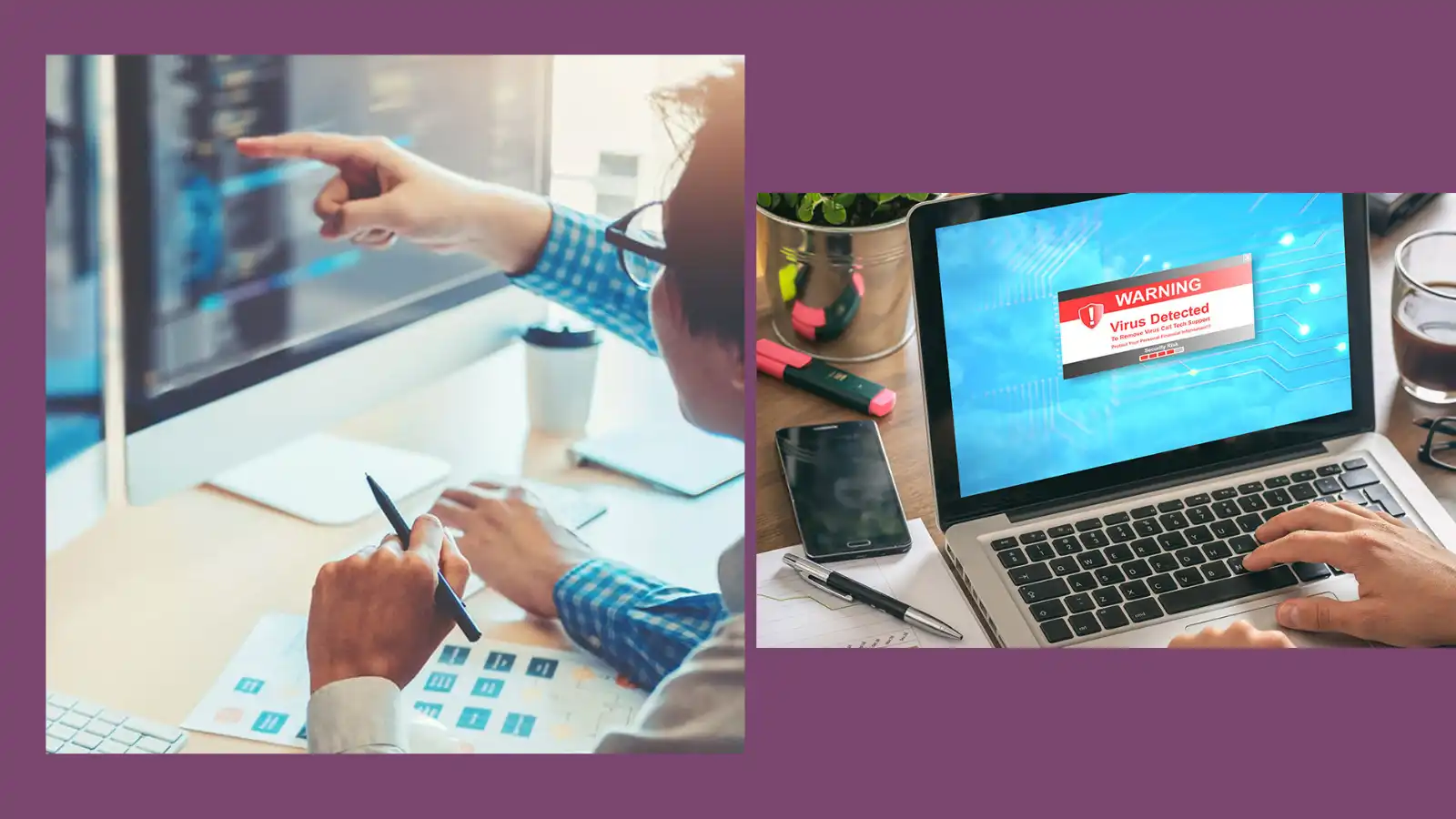
When completed to the letter, this elaborate virus cleansing ritual minimizes risks. However, to keep your laptop malware-free in the future, you must remain vigilant.
- Automatic software updates: Keep your operating system, browsers, and applications set to auto-update by default. Updates aim to address security flaws that hackers leverage to disseminate malicious software.
- Avoid suspicious links and attachments: Do not open strange emails or messages, and scan the contents of downloads and external drives with your antivirus before using the
- Stick to legitimate websites: Only use sites that are trustworthy and use full https addresses. Phishing websites imitate reputable companies to ensnare users and deliver malware.
Use a high-quality paid antivirus software to perform active scanning and eliminate infections immediately upon detection. Malware is constantly changing and growing at a rapid pace, so consistent active scanning is yet another useful layer.
Also check out How to Speed Up Your Computer
Conclusion
By following the guidelines listed below, you can confidently remove viruses in Nigeria: Assess the symptoms of the infection, prepare your laptop by following the next steps, scan optimally with multiple antivirus programs, contain all threats found, remove them, change passwords frequently, and prevent such incidents in the future.
Following up on all of the repair procedures explained here will restore your laptop to a clean working state. Once you eliminate the viruses causing system problems, your computer will respond faster, become more reliable, crash less frequently, and provide you with more secure, worry-free use. Just don’t let your guard down and use your updated antivirus scan often so that new infections will not start getting a foothold once more.
Safely embrace your computing experienc